Logitech is a household brand when discussing computer accessories in today’s tech-savvy society. You can trust the functionality and durability of their wireless mouse and keyboards.
Introduction
The Logitech Unifying Software should be installed on your computer in order to get the most out of your Logitech gadgets. To make sure you have no trouble setting up or managing your Logitech accessories, we’ve laid out a detailed guide to get you started.
What is Logitech Unifying Software?
First, let’s define Logitech Unifying Software so we know what we’re getting into when we install it. Logitech’s software is a helpful tool for controlling several wireless devices with a single USB receiver. Up to six compatible devices may be linked to a single receiver using Logitech Unifying Software, streamlining your setup and creating room for more important things.
System Requirements


Complying with the necessary specifications is essential for a successful setup. What you’ll need is listed below.
Operating System Compatibility
Logitech Unifying Software is compatible with the following operating systems:
- Windows 10
- Windows 8
- Windows 7
- macOS X 10.11 or later
USB Port
Superb reliability for distances up to 33 ft. There may be some variation in wireless range1 based on the specifics of the user’s configuration and the operating system. Six Logitech Unifying wireless mice and keyboards may share a single USB port. Having a mouse and keyboard isn’t a hassle to take around or lug about on the go. You should have several Logitech Unifying wireless mice and keyboards at your desk, at home, and in your laptop bag. Just bring your laptop that is equipped with a Unifying USB receiver within range.
You can see this: HOW TO USE SOFTWARE CENTER FOR WINDOWS?
Step-by-Step Guide to Download Logitech Unifying Software


We’ll assume you’ve already gathered everything you need before diving into the detailed instructions for installing the Logitech Unifying Software.
Step 1: Go to the Logitech website
To access the official Logitech website, just open your preferred web browser and type in Logitech Official Website.
Step 2: Go to the File Downloads Page
Go to the ‘Support’ or ‘Downloads’ area after you’ve landed on the Logitech website. This section usually appears at the homepage’s upper or lower edges.
Step 3: Look for Logitech’s Unifying Software
The Logitech Unifying Software may be found by entering its name into the search field and pressing the Enter key. This link will take you to the website where you can download the program.
Step 4: Obtain the Program
If you choose the download link, you will be sent directly to the Logitech Unifying Software website. To start the download, click the “Download Now” button.
Step 5: The Setup Procedure
Launch the installation file you downloaded and proceed with the on-screen prompts. There isn’t much to the setup procedure, and it should just take a few minutes at most.
No need for multiple receivers
Inconvenient if you regularly switch between your home and office, wireless mice and keyboards can only be used with one receiver. This means that when you go to work, you’ll need to swap out your home receivers for the workplace ones. Logitech’s Unifying Software is an attempt to solve this issue and improve the user experience.
Essential Capabilities of Unification
A total of six mice and keyboards may be plugged into the tiny USB receiver that comes with the Logitech Unifying Software. If you have multiples of each device, being able to pair them all at once is convenient. If you use a Logitech keyboard and mouse at work and home, but just at one or the other, you can get by by carrying only the receiver.
Considering the limitations
Unfortunately, both Windows and Mac PCs are excluded from Unifying since it is only compatible with Logitech devices. In addition to this restriction, the software is incompatible with some Logitech devices. Each Unifying receiver may only connect to a maximum of six devices. If the gadget has an orange logo from Unifying, it is compatible.
You can see this: BEST AC REPAIR COMPANIES IN ALEXANDRIA, LA
Is Unifying Right For You?
You may or may not fit the profile of the target audience for this particular Logitech product. It’s essentially a mobile-specific version of Samsung’s universal USB driver. To be eligible, you must be both a Logitech customer and someone who isn’t bothered by using several different pieces of gear regularly.
If you’re a Logitech user who doesn’t need a plethora of input devices, this software may not be for you. You may give it a try. However, if you just use one mouse or keyboard, you may find it more cumbersome than your current arrangement. If a user prefers to utilize just their laptop’s built-in touchpad and keyboard, Logitech Unifying Software will not compel them to do so.
COMPLEMENTARY BENEFITS
Extremely high reliability at distances up to 33 feet (10 meters) The wireless connection’s range might be different in different situations and with different computers. Six Logitech Unifying wireless mice and keyboards may share a single USB port. Simple portability; no need to lug about or transport bulky input devices. Logitech Unifying wireless mouse and keyboards are a must-have, so be sure to have a pair at your desk, at home, and in your laptop bag. Bring your laptop within range and activate the Unifying USB receiver.
Changelog
There is currently no available change log information for Logitech Unifying Software version 2.52.33. Please check back in a few days to see if this material has been updated since it is sometimes delayed by the publisher.
Conclusion
To get the most out of your Logitech peripherals, and to make managing them easier, download the Logitech Unifying Software. Logitech Unifying Software’s intuitive design and trouble-free setup make it an absolute must for anybody who owns a Logitech product.
Quickly and easily organize all of your Logitech accessories with the free Logitech Unifying Software.
FAQS
1. Do all Logitech products work with the Logitech Unifying Software?
Most of Logitech’s wireless accessories can be used with the Logitech Unifying software. The Logitech website is the place to go to verify precise device compatibility.
2. How many Logitech products can I pair with a single Unifying Receiver?
Absolutely! Up to six compatible devices can be linked to a single Unifying Receiver using the Logitech Unifying Software.
3. Do I need to be connected to the internet to get the Logitech Unifying Software?
After installation from Logitech’s website, you can use the program without an internet connection.
4. My Unifying Receiver has been misplaced; now what? May I have a replacement, please?
If you happen to lose or damage your original Unifying Receiver, don’t worry; Logitech sells replacements.
5. Can I get the Logitech Unifying Software without paying for it?
You can download Logitech’s Unifying Software for free from the company’s website. To get started, just use our manual’s download instructions.

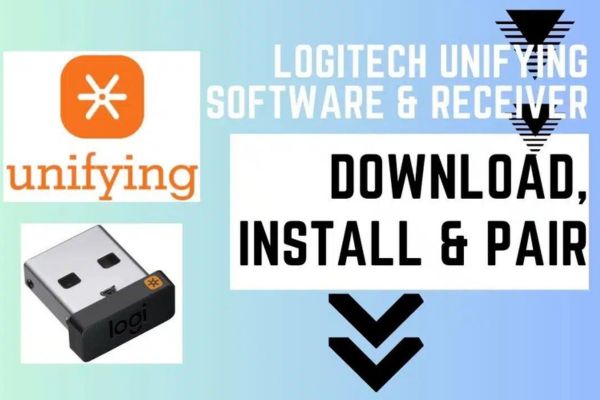




Thank you for the good writeup. It in truth used to be a
entertainment account it. Glance complicated to far added agreeable from you!
However, how can we be in contact?
I am sure this paragraph hass touched alll the internet viewers, its really really fastidiouis paragraph on buiulding
upp new webpage.
Hi there, just became alert to your blog through Google,
and found that it is truly informative. I’m gonna watch out for brussels.
I’ll appreciate if you continue this in future. Numerous people will be benefited from your writing.
Cheers!